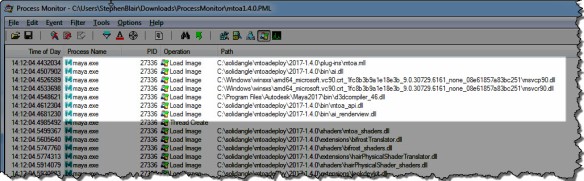I have another, more general, version of this post here. This one is for new Arnold users with Maya 2017.
Here’s what to do if you get errors like this:
// Error: file: C:/Program Files/Autodesk/Maya2017/scripts/startup/autoLoadPlugin.mel line 32: Unable to dynamically load : C:/solidangle/mtoadeploy/2017/plug-ins/mtoa.mll The specified module could not be found. // // Error: file: C:/Program Files/Autodesk/Maya2017/scripts/startup/autoLoadPlugin.mel line 32: The specified module could not be found.
Check if your processor supports SSE4.1
As of Arnold 4.2.16.2, the SSE requirement is now SSE4.1
If this is the first time you’ve tried to use the Maya to Arnold (MtoA) plugin, then check whether your processor supports SSE4.1.
Reinstall MtoA
If MtoA used to load, but now it doesn’t, then something happened to the MtoA installation. I’ve seen several cases where DLLs were missing from the MtoA bin folder; most importantly, Arnold itself was missing (Arnold is ai.dll on Windows, or libai.so on Linux, or libai.dylib on OSX).
If you make a backup copy of the MtoA install folder, we can investigate after you fix things by installing MtoA.
- The latest MtoA version is available at solidangle.com/arnold/download
- Previous versions are available at solidangle.com/arnold/download/archive
Get a Process Monitor log
If a clean install of MtoA doesn’t work (and the computer does support SSE4.1), then “The specified module could not be found.” usually means there’s a missing dependency. Dependency Walker is a decent, if aging, tool for checking out dependencies, but for leaving no stone unturned, I prefer Process Monitor.
The MtoA plugin (mtoa.mll) depends on a handful of files only. Here’s the log of loaded DLLs for a working MtoA:
Here’s a quick walkthrough (no audio) of how to get a Process Monitor log: