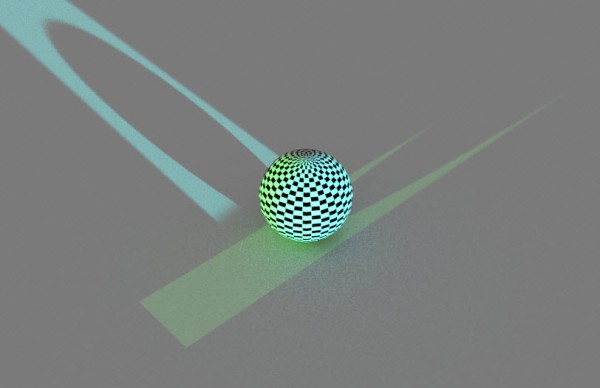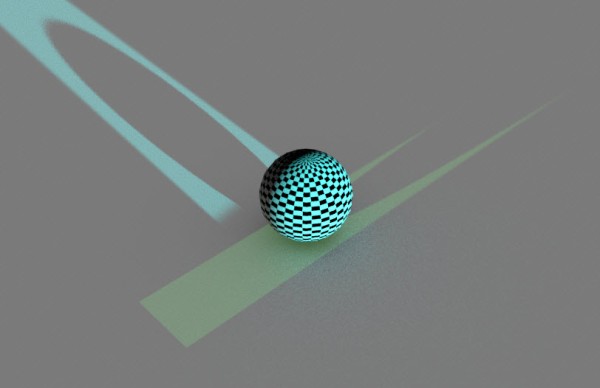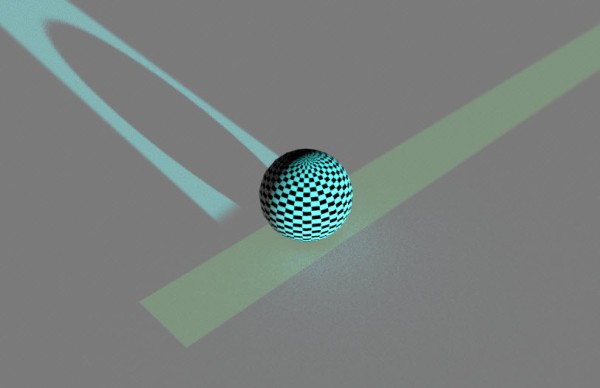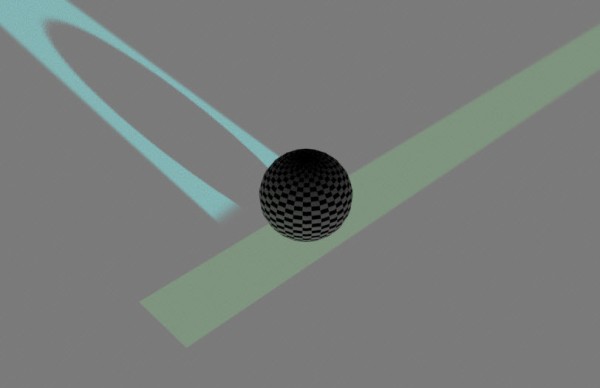The Optix imager can denoise the beauty and any other AOV.

The so-called layer selection tells the imager what AOVs to denoise. For example, if you want to denoise both the beauty and the coat AOVs, enter RGBA or coat in the Layer Selection text box.
Using AOV names with or is an easy way to select multiple AOVs.
You can also use wildcard characters (such as *, ., and []) to select AOVs (this is what is called glob in the docs). For example:
| * | Selects all AOVs |
| RGBA_* | Selects all light group AOVs for the beauty (for example, RGBA_default, RGBA_key, and so on) |
| RGBA_light0[135] | Selects RGBA_light01, RGBA_light03, and RGBA_light05 |
| RGBA_light0. | The period (.) matches any single character, so this selects RGBA_light00 through to RGBA_light09. RGBA_light0[1-9] does the same thing. |
You can even use regular expressions for more complicated selections. But in general, using or and wildcards should be more than enough.