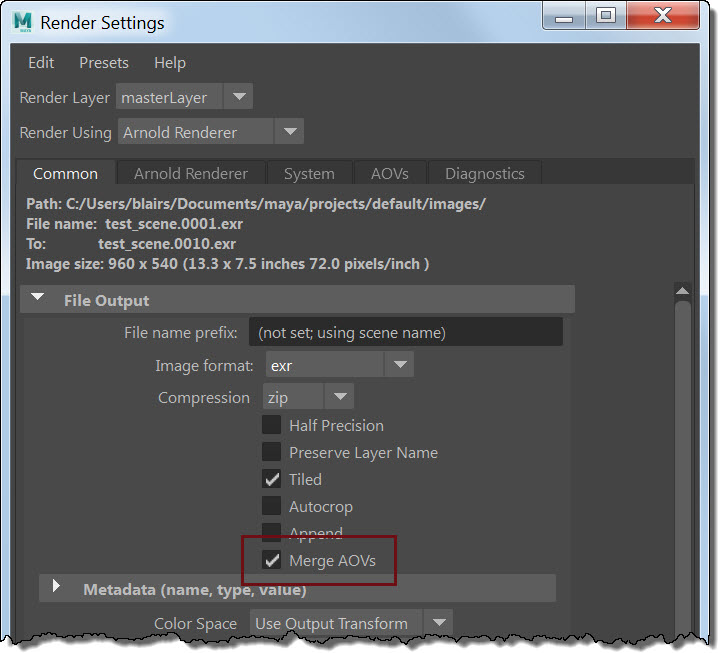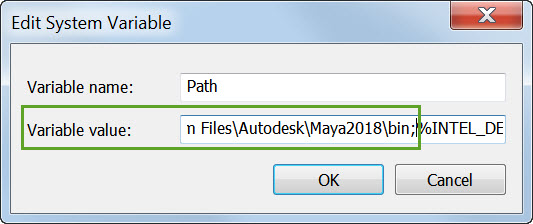If you want to control object visibility with operator, or the Arnold Python API, or by editing an ASS file, you need to understand Arnold’s visibility parameter.
In the UI, the object visibility options look like a bunch of separate parameters:

but in Arnold, all those options are stored in one visibility parameter.
For example, if an object is visible to the camera (primary visibility), and to transmission (both diffuse and specular), then that’s visibility 13.
Why 13? Because 13 = 1 + 4 + 8
- camera rays = 1
- diffuse transmission rays = 4
- specular transmission rays = 8
The Arnold visibility parameter tells Arnold the rays to which the object is visible.
- visibility 0 means the object isn’t visible to any rays
- visibility 255 means the object is visible to all rays
- visibility 253 means the object isn’t visible to shadow rays (so the object does not cast shadows).
Here’s the decimal values for all the different ray types.
To figure out the visibility, just add up the values for the rays you want.
| Ray type | Decimal Value |
| Camera (Primary Visibility) | 1 |
| Shadow (Casts Shadows) | 2 |
| Diffuse transmission | 4 |
| Specular transmission | 8 |
| Volume | 16 |
| Diffuse reflection | 32 |
| Specular reflection | 64 |
| SSS (subsurface) | 128 |