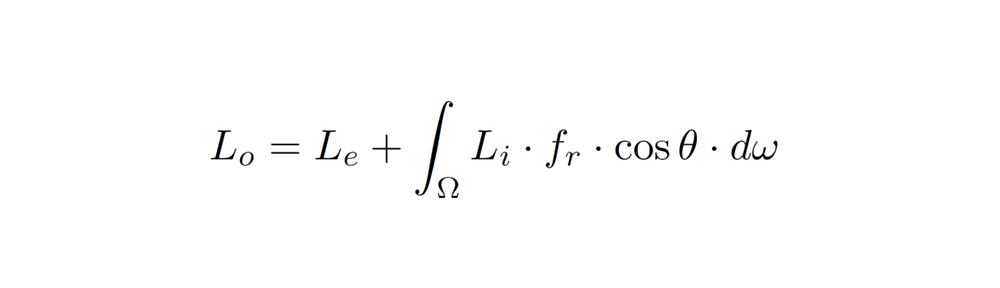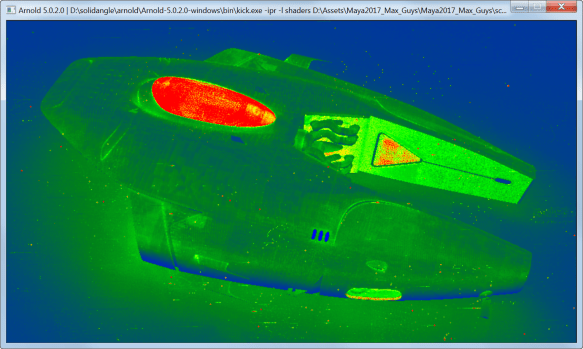You can use kick to render with debug shading. Here’s the flags to use:
- -is to ignore the shaders assigned to the shapes
When you ignore shaders, a default utility shader is used to render the scene. - -sm sets the shade mode ( ndoteye lambert flat ambocc plastic metal)
- -cm sets the color mode (color ng ns n bary uv u v dpdu dpdv p prims uniformid wire polywire obj edgelength floatgrid reflectline bad_uvs nlights id bumpdiff pixelerror)
Here’s some examples that show how to kick with different types of debug shading (I’ve used the Arnold Render View debug shading modes for these examples)
| Debug shading | kick flags |
| Basic: disable all shaders in the scene, switching to a gray ‘ndoteye’ shader; a very fast shading mode. |
kick -is or kick -is -sm notdoteye |
| Lighting: renders the scene with a white lambert shader |
kick -is -sm lambert |
| Occlusion: use ambient occlusion shading |
kick -is -sm ambocc |
| Wireframe: displays geometry as a wireframe |
kick -is -cm polywire or kick -is -sm ndoteye -cm polywire |
| Normal: visualizes the normal vector (between 0 and 1, in tangent space) |
kick -is -sm flat -cm n |
| UV: displays the coordinates of the primary UV set (red=U, green=V) |
kick -is -sm flat -cm uv |
| Primitive ID: displays random colors based on the per-primitive (triangle, curve) index |
kick -is -sm flat -cm prims |
| Barycentric: displays intra-primitive parametric coordinates (barycentric for triangles, parametric length, and width for curve segments) |
kick -is -sm flat -cm bary |
| Object: displays random colors based on the per-object ID |
kick -is -sm flat -cm obj |