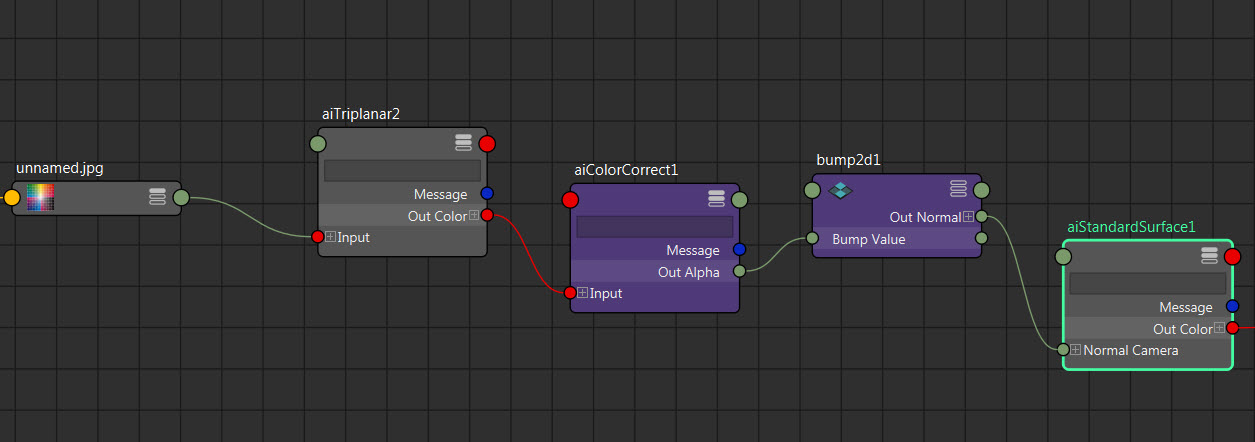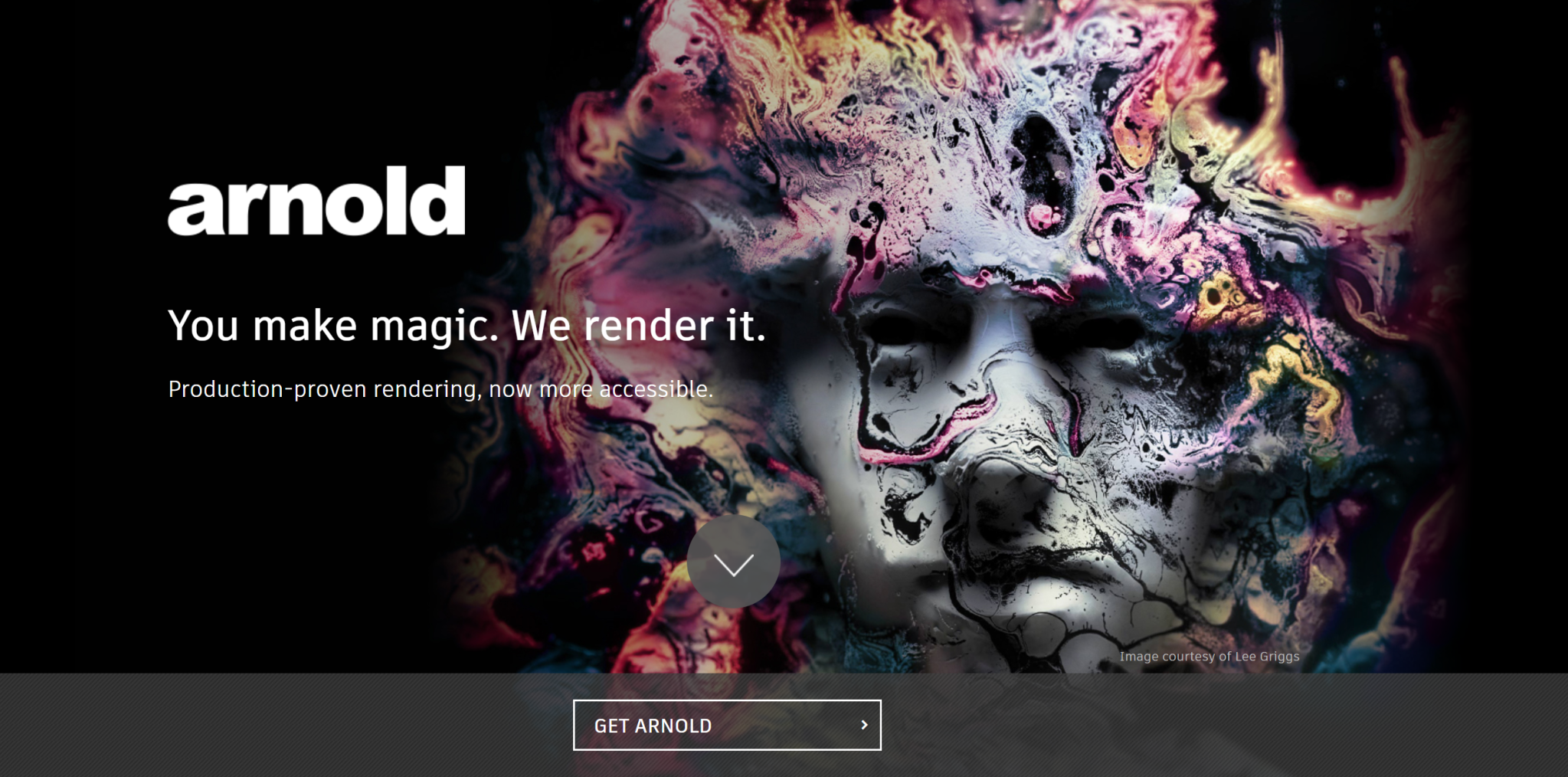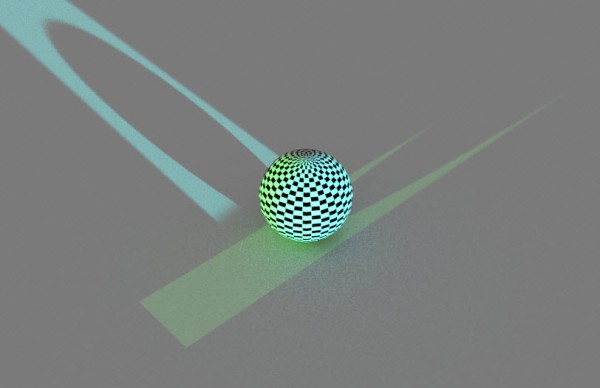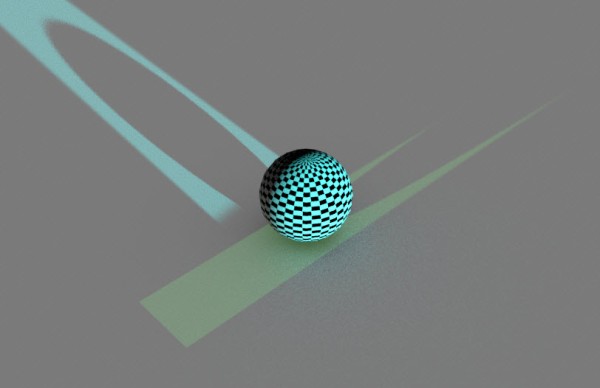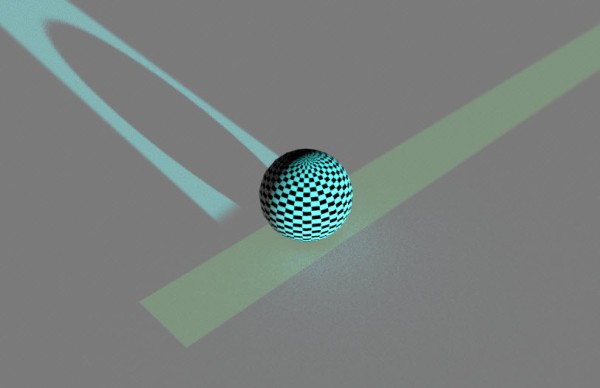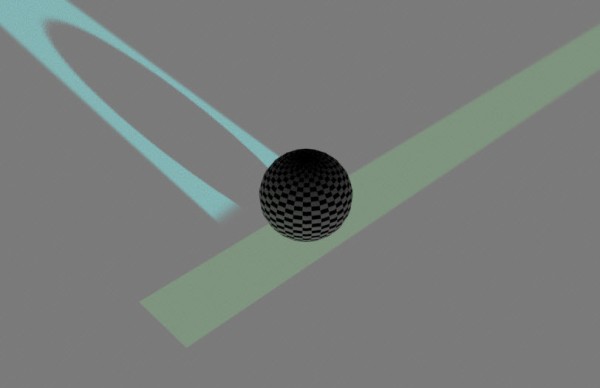Controllable auto-instancing on ASS procedurals: You can now disable the default automatic instantiation of procedurals pointing at the same ASS file with the
Arnold 6.0.2 release notes https://docs.arnoldrenderer.com/x/1gGvBgauto_instancingparameter on each procedural or by theprocedural_auto_instancingoption. This workaround is sometimes useful when overriding procedural parameters with operators.
So, what’s all that mean?
It means that if you load the same ass file many times, Arnold will load the ass file just one time, and then automatically create instances of that. For example, if I load an ass file three times, I will get two instances.
In previous versions, this was known as the procedural cache, and it was a global option. Now it’s called auto_instancing and you can set it on each procedural node (aka aiStandin in Maya).
In general, you want auto instancing, because instancing is more efficient than loading the same ass file over and over. But if you’re using operators to apply different looks to the same procedural, you need to turn off auto instancing. Otherwise all the procedurals will have the same look (because they all be instances of the same one procedural).
For example, with auto instancing on, I get this, even though I’ve assigned different looks to each procedural (standin):

I can also tell from the Arnold log that I’m getting instances. Note that 2 are reused
| --------------------------------------------------------- | ass file cache | unique (loaded from disk) 1 (33.33%) | reused (found in cache) 2 (66.67%) | total referenced .ass files 3 (100.00%) | ---------------------------------------------------------
If I turn off auto instancing (in the procedural parameters)

then I get three different looks

In the Arnold log, that looks like this (0 reused means 0 instances)
| --------------------------------------------------------- | ass file cache | unique (loaded from disk) 1 (100.00%) | reused (found in cache) 0 (0.00%) | total referenced .ass files 1 (100.00%) | ---------------------------------------------------------