In this case, a macOS user was able to sign in using the Arnold License Manager in Cinema 4D R23, but not with the Arnold License Manager in Cinema 4D R25. Instead of opening accounts.autodesk.com in a browser window, all that happened was the “Signing in…” progress message:
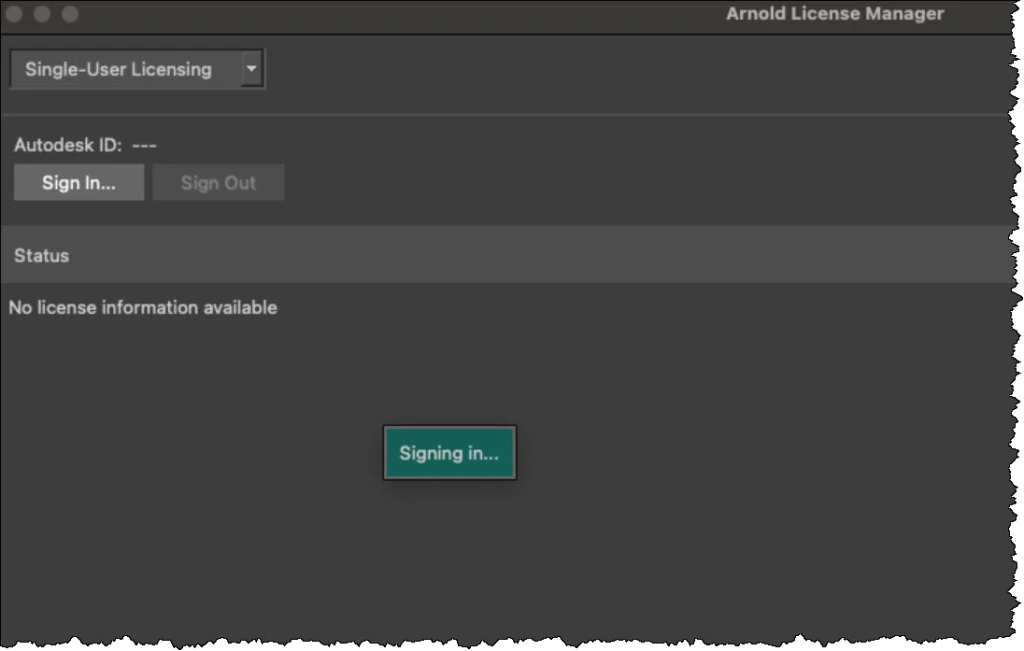
The solution?
Install the latest Autodesk Identity Manager
The reason that Sign In worked in R23 was because that was with an older version of C4DtoA and Arnold. And that older Arnold did not use the Autodesk Identity Manager, it used Autodesk AdSSO (which Autodesk replaced with the Identity Manager).
Unfortunately, signing in with an older Arnold doesn’t help with a newer Arnold. You still need to sign in with the newer Arnold. But it works in the reverse direction: sign in with the latest Arnold, and that will work for the previous versions too!

